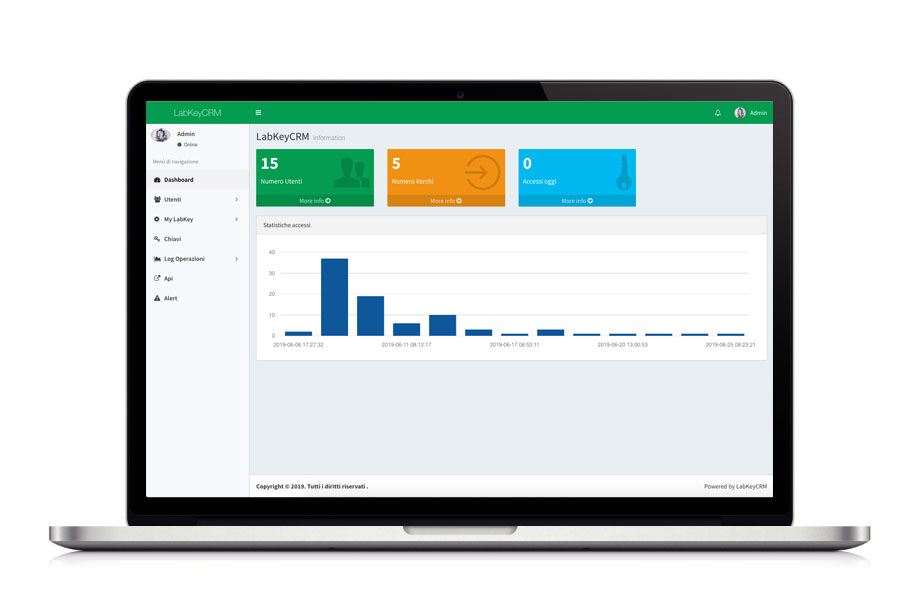5. How to use the management panel
WITH LABKEY ONE
You will be able to obtain useful information on who used the key and when, receive alerts and obtain useful statistical data for your business.
How to access the panel
In the instruction booklet you will find:
- the address https://manage.labkey.io/ which will take you to the panel login screen,
- the label with the username and password credentials required to log in.
How to enter a new user
- go to> Add new user;
- enter the requested data (n.b. telephone number is mandatory if you want to activate the virtual keypad);
- associate an NFC key (if you have purchased LabKey One NFC) or enter a 6-digit code (if you have purchased LabKey One Keypad);
- insert a "tag" (not mandatory) to categorize your user;
- at this point you can choose whether to:
- click on the "Enable Groups functionality" button to associate the user with a group, so that they can take the permissions set in it (see point 9 "How user groups work");
- customize the access time.
- Check the "Virtual Keypad" box to enable the user to use the virtual keypad via the mobile app (see point 7 "The Virtual Keypad);
- save the changes;
How to customize a user's login time
- Immediately below the user's personal data are the LabKeys associated with the panel, click on the name of the various LabKeys to be able to change them (you can also access this section by clicking on the green pencil in the user list);
- check the "Enable" box for activation;
- set the desired permissions, choosing between period, time and days of the week;
- wait for the next LabKey synchronization before testing the insertion just made. N.B .: synchronization occurs every 5 minutes (at minute 00, 05, 10, 15, 20 25, 30, 35, 40, 45, 50, 55 of each hour.
The software includes an access area where all the steps of the IDs associated with users are stored. It is also possible to export the list after performing appropriate queries.
All data is encrypted and hosted in the Cloud to ensure the highest levels of security.
The software has no usage limits, and is structured on a distributed cloud solution to guarantee 99.9% in time.
It is possible to manage the alert functions, such as the automatic sending of text messages, emails or slack channels for: user access and exit, lack of internet connection, power failure, etc. It is possible to synchronize the CRM registry with external management systems.
WITH LABKEY ZERO
It is possible to manage one or more control units through the dedicated CRM software.
How to access the panel
In the instruction booklet you will find:
1. the address https://manage.labkey.io/ which will take you to the panel login screen,
2. the label with the username and password credentials required to log in.
How to enter a user
- Go to> Add New User
- enter the requested data
- assign the user a 6-digit numeric code
- Immediately below the user's personal data are the LabKeys associated with the panel, click on the name of the various LabKeys to open the window where you can conduct changes;
- check the "Enable" box for activation;
- set the desired permissions, choosing the access period and save the changes.
How to customize a user's login time
- Immediately below the user's personal data are the LabKeys associated with the panel, click on the name of the various LabKeys to open the change (you can also access this section by clicking on the green pencil icon in the user list);
- click on the name of the chosen LabKey and set the desired permissions, choosing the period in which the chosen numeric code will be valid;
- save your changes.